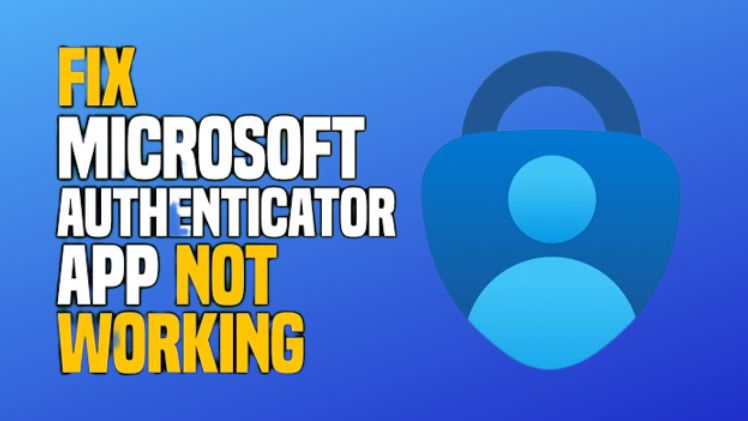
In the digital age, security is paramount, and the Microsoft Authenticator App plays a vital role in ensuring the safety of our online accounts. However, encountering issues like the app not displaying codes can be frustrating and concerning. Fear not, as this comprehensive guide is crafted to assist you in resolving the problem efficiently.
How to Solve Microsoft Authenticator App Not Showing Codes
Experiencing trouble with the Microsoft Authenticator App not displaying codes? Worry not! Below are detailed steps to troubleshoot and solve this issue:
Checking Internet Connection
Ensure your device has a stable internet connection. Sometimes, a poor connection can hinder the app’s functionality.
Updating the App
Outdated versions can cause glitches. Visit your app store, find Microsoft Authenticator, and hit the update button. This simple step often resolves many issues.
Clearing Cache and Data
Over time, cached data can become corrupt, leading to problems. Go to the settings of your device, locate the app, and delete its data and cache. To see if the problem still exists, reopen the app.
Syncing Time Settings
Inaccurate device time can disrupt code generation. Sync your device’s time settings with the network provider to ensure accurate time representation.
Reinstalling the App
If all else fails, uninstall the app, restart your device, and reinstall Microsoft Authenticator. This process often resolves underlying glitches.
Conclusion
In conclusion, resolving the issue of the Microsoft Authenticator App not showing codes is manageable with the right troubleshooting steps. By ensuring a stable internet connection, updating the app, clearing the cache, syncing time settings, and, if necessary, reinstalling the app, you can regain access to your accounts without hassle.
Remember, security is a shared responsibility. Stay vigilant, keep your apps updated, and follow the provided solutions to enjoy a seamless online experience.
